Howto change Blackberry Phones from BES to BIS
I've been working with several companies that are retiring their Blackberry Enterprise Server (BES) to Blackberry Internet Service (BIS). Most of these users are converting from a Blackberry to an iPhone or a Droid Phone. However a few users still need to continue receiving emails on their blackberry from the Corporate Exchange Email Server.
Using BES, the Blackberry communicates directly to the Blackberry Enterprise Server over the Internet which in turn communicates with the Corporate Microsoft Exchange Email Server. The IT Staff uses the BES to control what content appears on your Blackberry. They can keep it under tight control or allow more control to the user. They can also maintain a tight security link over secure encrypted protocols. If the Blackberry is lost, then they can lock the blackberry or delete the contents. That's why the Blackberry has been so successful in the past with Corporate Email.
Using BIS, the Blackberry communicates to the Outlook Web Access portion of the Microsoft Exchange server. There is very little control from the IT Staff. The user typically gives up Contacts and Calendar synchronization.
http://crackberry.com/blackberry-101-lecture-2-bes-and-bis-whats-difference
Here is the easiest most direct procedure:
Procedure Using your Blackberry.
1. On the Blackberry find the icon for Email Settings.
2. Email Accounts: Choose Add.
3. Choose Other
a. It will timeout with the "The Email address or password is incorrect or we need more..."
b. Click on “I will provide the settings” or “provide additional settings"
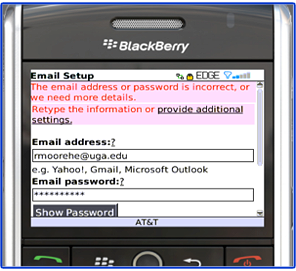
b. Click on “I will provide the settings” or “provide additional settings"
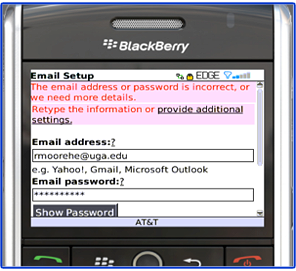
5. Select an email type: Choose “Outlook Web Access (Exchange)
6. Enter the Email address.
7.. Enter Password.
8. . Enter the Outlook Web Access URL:
8. . Enter the Outlook Web Access URL:
ie. https://mail.nnerds.com/exchange/bucky/#
9.. Enter the Username: ** See Note
10. Enter Mailbox name: ** See Note
11. Choose NEXT
12. If you are successful you should see “Email Account Successfully Added” or it will say add another account.
13. Choose Finish
14. Go back to the Blackberry Main screen and see if your account is added. You should start receiving emails.
** Note
Sometimes the Username and the Mailbox name are different.
I've seen a company use first_lastname@company.com for the email address
The Username: FirstLastname
The Mailbox: First_Lastname
More info and Frequently Asked Questions:
Question: How do I sync my Calendarwith BIS?
Answer:
1. Thismethod requires a Google Gmail Account. It also requires you to add the Gmail account to your BlackberryBIS.
2. You useGoogle Calendar as your main Calendar on your Blackberry
3. Download and install a utility called GoogleCalendar Sync to run on your desktop which synchronizes your Outlook CLACalendar Items to your Google Gmail Calendar.
4. Where do I get Google Calendar Sync?
Question: Where can I login to BISon the WEB?
Answer:
Most Common ServiceProvider’s BIS website:
§ Verizon: https://bis.na.blackberry.com/html?brand=vzw
§ Sprint: https://sprint.blackberry.com/
More info on BIS:
Verizon -Configure email services – Blackberry Internet Service (BIS)
