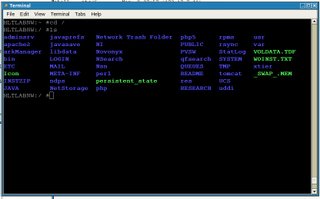 One of the very cool things about OES NetWare (NetWare 6.5 SP4) is the ability to have new ways to access your server and files remotely. You can now use SSH to access your file server. It doesn't matter if it's OES NetWare or OES Linux. SSH (or Secure SHell) is a protocol for creating a secure connection between two systems. In the SSH protocol, the client machine initiates a connection with a server machine. SSH is very similar to Telnet except it uses a secure connection.
One of the very cool things about OES NetWare (NetWare 6.5 SP4) is the ability to have new ways to access your server and files remotely. You can now use SSH to access your file server. It doesn't matter if it's OES NetWare or OES Linux. SSH (or Secure SHell) is a protocol for creating a secure connection between two systems. In the SSH protocol, the client machine initiates a connection with a server machine. SSH is very similar to Telnet except it uses a secure connection.To start the SSH Deamon, load SSHD.NLM on a NetWare OES Server. If you're using Linux as your workstation just try typing SSH [ipaddress], ie "ssh 192.168.1.5".
If you're running Windows I recommend obtaining PuTTY. PuTTY is a free implementation of Telnet and SSH for Win32, Linux, and Unix platforms.
You can obtain PuTTY from a variety of mirrored sources. But try this link:
http://www.putty.nl/download.html
Once you SSH and authenticate to your server, what can you do? It's a little like Remote Console, but right away I had a hard time figuring out how to switch screens. I tracked down SSH keystrokes and I'll list them, but the some of the most important are:
CTRL Z - Select Screen
CTRL F - Go Forward a screen
CTRL U - Up Arrow
CTRL X - End session
Another cool thing that's new with OES NetWare is the BASH Shell. Try typing :bash
This is like the old Netbasic DOS Shell, but it's a Linux BASH like shell. Try typing a few Linux commands such as: cd \ ; ls ; ls -la ; cd \system ; cat autoexec.ncf
It's very cool! But I still prefer the old CPQFM.NLM to access files.
Here is the complete list of SSH Keystrokes for NetWare access:
Ctrl+B Begin (Home)
Ctrl+D Move the cursor down (Down Arrow)
Ctrl+L Move the cursor to the left (Left Arrow)
Ctrl+U Move the cursor to the up on the screen (Up Arrow)
Ctrl+R Move the cursor to the right (Right Arrow)
Ctrl+F Switch to a different server console screen.
The server GUI screen is not supported.
Ctrl+P Page up
Ctrl+N Page down
Ctrl+G Delete
Ctrl+O Insert
Ctrl+X Exit
Ctrl+T Reboot server
Ctrl+E End
Ctrl+Z Select screen
Ctrl+H Backspace
Ctrl+S Setting screen
Ctrl+Q Display SSH keyboard help screen
Ctrl+K Access the kernel debugger screen
To find out more about SSH on NetWare access the Novell Documentation.
1 comment:
I have not found any documentation for the "setup.properties" file under sys:etc\ssh\webman.
Do you know of any documentation for this that includes the eDirectory objects under "OpenSSH Servers" object?
Post a Comment