Environment
==========
Microsoft Visual Studio Team System 2008 Team Foundation Server
MS Windows Server 2003 Standard SP2 32 Bit
Issue
==========
TFS Data Warehouse isn't refreshing, EventID 3000
Details:
==========
Every hour data is pulled to refresh the data warehouse. It picks up the EVENT ID 3000
Event ID: 3000 Event Source: TFS Warehouse Exception Message: XML parsing failed at line 1, column 0: A document must contain exactly one root element. Stopped on Saturday. Drive Space issue was corrected but still not working. Saturday we ran out of disk space.
Troubleshooting
=============
Rebuild TFS Relational Data Warehouse ; SetupWarehouse
Detailed Actions:
=======
• Step 1
To rebuild the warehouse, log in with a local admin account or domain admin account
1) Log into SQL management studio and delete the TfsWareshouse from both the database engine and analysis services
2) Switch to a command prompt and run the following:
C:\Program Files\Microsoft Visual Studio 2008 Team Foundation Server\Tools\SetupWarehouse.exe /setup /install -n -s "dataserver" -d "TFSWarehouse" -c "C:\Program Files\Microsoft Visual Studio 2008 Team Foundation Server\Tools\warehouseschema.xml" -ra "domain\tfsreports" -a "domain\tfsservice" -v –l
Then we will need to run the warehouse
• Step 2
Find Username
http://localhost/reports ; SQL Server Reporting Services ; TFS Support
Credentials stored = Username = JDNET\tfsservice
• Step 3 Rebuild TFS Warehouse and OLAP
• Step 4 in IIS Manager
IIS Manager ; Team Foundation Server ; Warehouse ; v1.0 ; warehousecontroller.asmx
Right Click ; Run ControllerService ; Press Invoke button ; Run
Received WarehouseStatus = Idle
smlns="http://schemas.microsoft.com/TeamFoundation/2005/06/Services/Controller/03">Idle
Still received EventID: 3000
The hierarchy '[System_Id]' was nout found in the cube when the string, [Work Item].[System_Id], was parsed.
• Step 5
Copy TfsVersionControl ; Extended Properties ; TFS_INSTANCE Value
and pasted to Database Properties TFSWharehouse and added TFS_INSTANCE Value
Once again Run ControllerService was run and received status of Idle
===
• Step 6 Consult with other engineer and examined Work Item (dbo.Work Item) through MS Visual Studio Code
This time Rebuild only OLAP instead of rebuilding TFSWharehouse and OLAP
• Step 7 GetWarehouseStatus - this time changed: Status = RunningAdapters
smlns="http://schemas.microsoft.com/TeamFoundation/2005/06/Services/Controller/03">RunningAdapaters
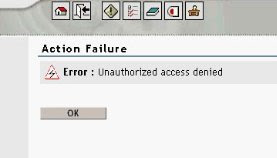 Environment
Environment